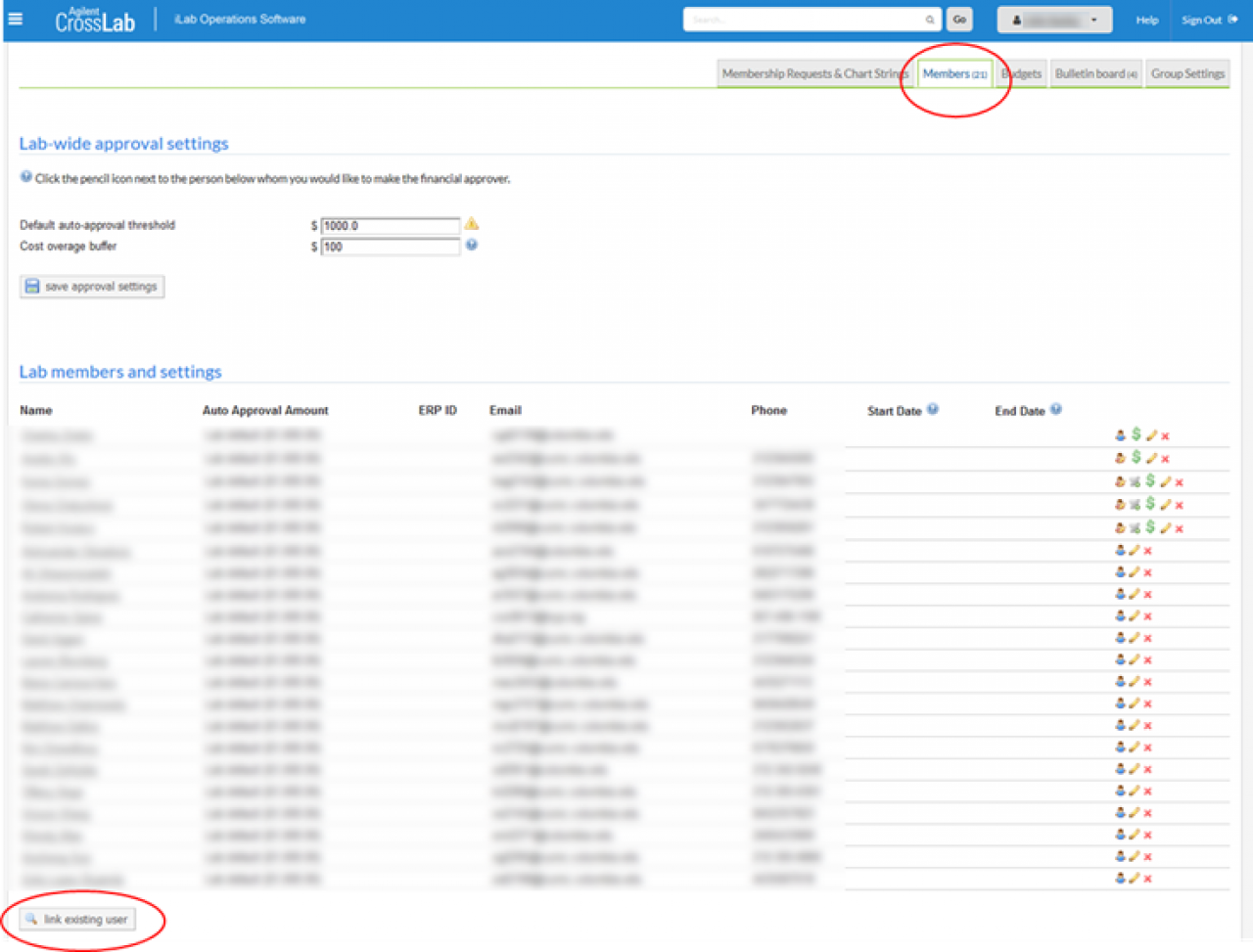How to place an order for a lab as the main contact (instead of "on behalf of" a PI)
- This is particularly pertinent for the PET core
- This applies only when the coordinator is a member of multiple labs
- Placing an order as the primary contact, rather than "on behalf of" the PI allows for easier communication between the core and the coordinator
1. Before beginning, ensure that you are a member of the lab you wish to place an order for, and have access to the chartstring you wish to use.
2. Click on the study you wish to place an order for.
3. You will be asked to choose the person you are submitting the request as. Select your own name at this step, not the name of the PI.
4. A new dropdown will appear asking which lab you wish to submit under. Choose the appropriate lab, and continue with the request.
What do you do if you don't have access to the correct chart string for payment?
Please contact your PI or Lab manager and have them assign the chart string to you in their iLab account following the steps outlined in the guide for Principal Investigators and Lab Managers. If your PI or Lab Manager does not have access to the chart string to assign it to you, please have them follow the steps at the bottom of the guide to ensure they have access to it.